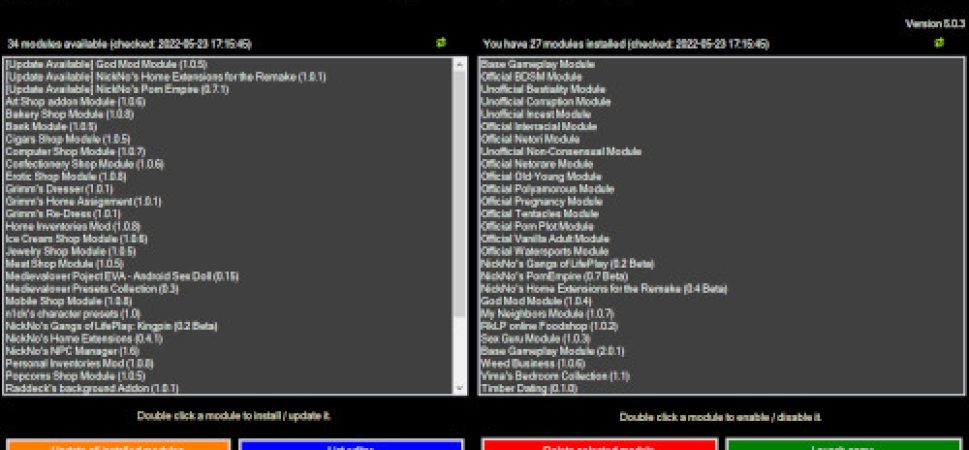RKLauncher is a mod manager for the game LifePlay.
Dedicated to the best mods and those that are compatible with the Remake.
RKLauncher is based on LP-ModManager plugin made by NickNo, but with some difference and improvement:
- It is maintained
- New design
- Only contain the best unique mods
- Only accepts/adds well built, functional and unique mods.
- More mods and options offered
Features
- Currently, the mod manager contains 43 mods.
- You are informed when a new version of a module is available.
- You are informed when a new version of a RKLauncher is available.
- You are informed when a new version of a LifePlay is available.
- You can delete/update your installed addons/mods automatically
- Option to edit clothing list (casual, sports, swim, work)
- Option to edit name list
- You can download new city maps
- You can launch the game from RKLauncher
- …
System Requirements & Installation
RKLauncher requires Windows 7 or higher and .NET 4.0 Framework.
You need to put the RKLauncher.exe inside LifePlay folder, next to the “LifePlay.exe”.
How to use the RKLauncher?
Double click on RKLauncher.exe, a window will open.
This window is separated into two areas:
1- The left side is the list of all available mods/updates.
This is where all downloadable modules and addons are listed.
2- The right side is your local installation.
This is your LifePlay installation with all the mods that are currently installed.
To launch LifePlay click the green “Launch game” button in the bottom left corner.
Installing mods and addons
To install or update a module/addon from the repository just double click it.
RKLauncher will download the files and automatically install it into your local game folder.
New mods are enabled by default. They will be added to the bottom of the local installation list.
If there is an update available in the mods, a message will be displayed indicating the number of mods that need to be updated and they will get an “Updated” tag.
Double click it, to install the update or click “Update all installed modules” button.
Module priority
There is no priority, but order in RKLauncher is bottom up, so everything that is at the end of the module list, has the higher priority. (This is used only for patches.)
To move a module to a higher / lower priority just drag & drop it to the desired position in the local list.
Disabling / Enabling modules
Installed modules can be disabled at any moment by double-clicking them. They will get a [disabled] label.
Double click again to enable them again.
You cannot disable lpaddons, the in game editors will always “see” presets supplied by these addons unless you delete the faulty addon.
To delete a mod: Just select the one you don’t need then click the red “Delete selected module” button. The module will be erased permanently.
How to add my mod to this repo?
Visit this page for more info: https://github.com/RaiderKnight/LPMods
If it’s not the first time, you can go to https://lifeplay.site/viewtopic.php?t=426,
reply to the topic asking to add your mod to RKLauncher.
And then, if you are sure to be accepted,
you can create a topic for your mod on the Raider Knight’s forum right away.
Contributing
Visit the Raider Knight community forums or my Discord server for help, to submit a bug, to contribute to the improvement of the application or just to chat!